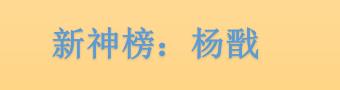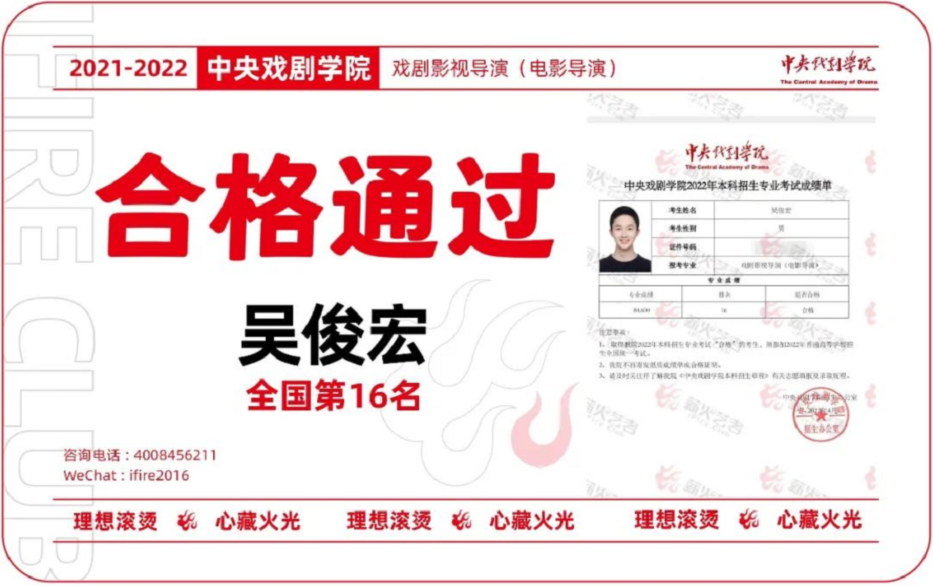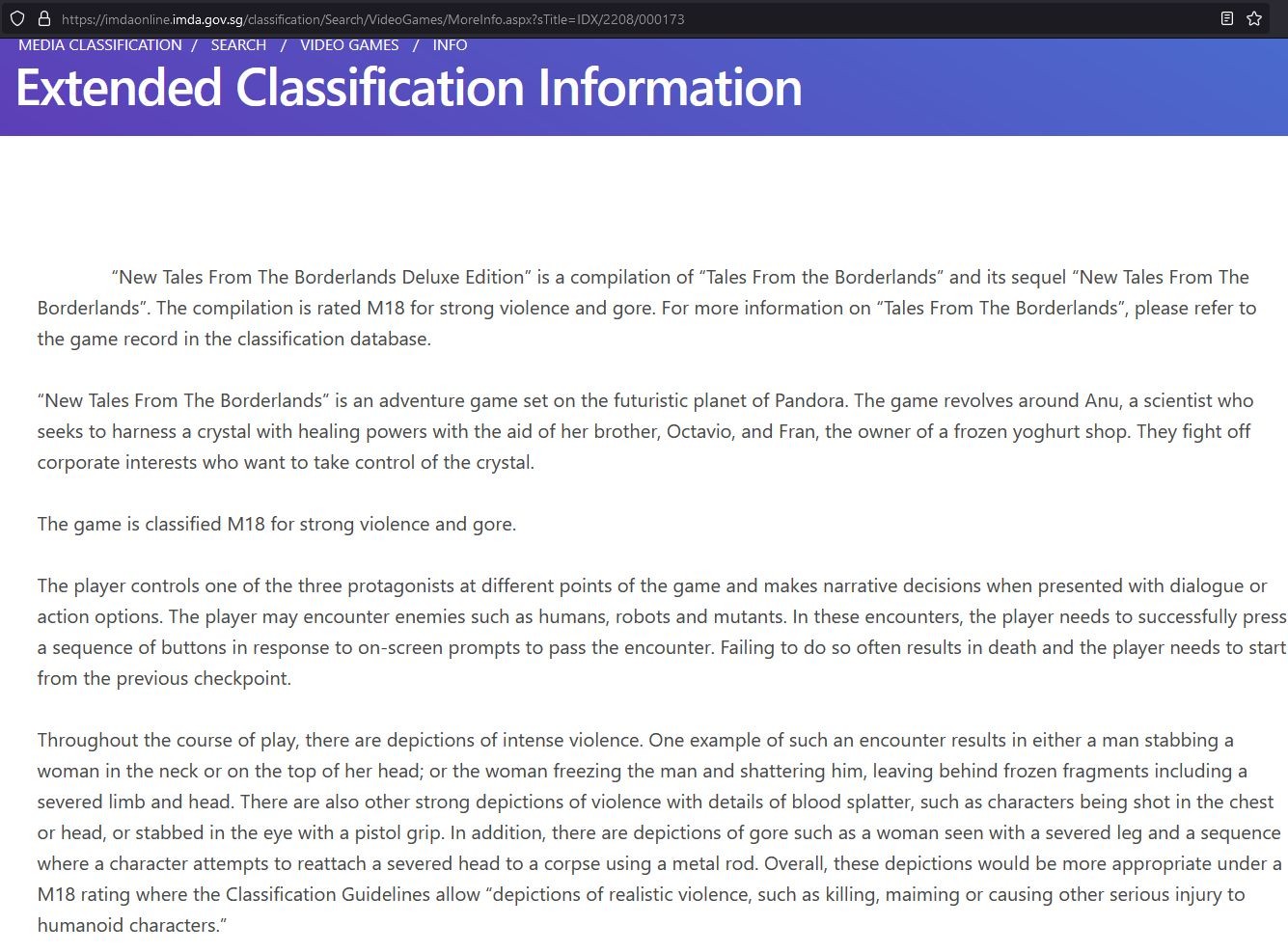This tutorial demonstrates Moho’s particle layers feature. Particle layers are used to create effects made up of many small objects flying around. This includes effects like water, smoke, and swarms of insects.
 (资料图片仅供参考)
(资料图片仅供参考)
本教程演示 Moho 的粒子图层功能。 粒子层用于创建由许多飞来飞去的小物体组成的效果。 这包括水、烟雾和成群的昆虫等效果。
对于本教程,我们将从一个已经启动的项目文件开始。 它被命名为 Tutorial 6.1,它位于自定义内容文件夹中的 Tutorials > 6 - Effects 子文件夹中。
在 Moho 中打开 Tutorials > 6 - Effects > Tutorial 6.1 文件,你应该会看到如下内容:
2. There are four layers in this file, each containing a small gray blob-shaped object. You can zoom in to look more closely at these objects.
2. 这个文件有四层,每一层都包含一个灰色的小块状物体。 您可以放大以更仔细地查看这些对象。
3. These blobs will be used to create a smoke effect, using a particle layer. If you examine these blobs, you’ll see that they are all semi-transparent, and have the soft edges fill effect applied to them. In addition, the blobs all have a simple animation applied to them - over the course of 48 frames, they spread out horizontally. Play back the animation to see this happen.
3. 这些斑点将用于使用粒子层创建烟雾效果。 如果您检查这些斑点,您会发现它们都是半透明的,并且对它们应用了软边缘填充效果。 此外,所有 blob 都应用了一个简单的动画 - 在 48 帧的过程中,它们水平展开。 播放动画以查看这种情况。
Using A Particle Layer
1. In the Layers window, create a new Particle layer. Particle layers are kind of like Group layers - they can contain sub-layers.
2. Drag all four of the original layers into the particle layer, and your project should look like this:
使用粒子层
1. 在图层窗口中,创建一个新的粒子图层。 粒子层有点像组层——它们可以包含子层。
2. 将原来的四个图层全部拖到粒子图层中,你的项目应该是这样的:
3. 播放动画,看看到目前为止我们得到了什么。 粒子应该是流动的,尽管此时它们看起来不像烟雾。
4. 接下来,双击粒子图层,弹出图层设置对话框。 单击标记为“粒子”的选项卡。 在此区域中,设置以下值并单击“确定”:
寿命(帧):48
定向粒子:未选中
速度:0.3 速度扩展:0.05
加速度:转动旋钮向右,或输入5
比率:0.5
这些设置告诉粒子系统,每个粒子在创建后应该持续 48 帧,并且粒子不应该跟随它们移动的方向旋转。它们的初始速度适中,并且有一个温和的加速到 对(微风)。
5. 现在播放动画,粒子的运动应该看起来更像是从烟囱冒出的烟雾。
6. 导出动画以查看模糊和半透明效果如何结合以创建烟熏外观。 使用四种不同粒子类型的原因是,每种粒子都有不同的灰度级,将它们组合起来会产生斑驳、肮脏的效果。
7. Save the tutorial under a new filename so that you can use it in the next tutorial.
7. 以新文件名保存教程,以便在下一个教程中使用。