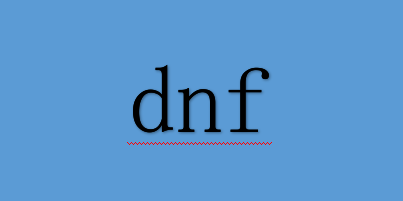Layer Referencing (Pro Only)
 【资料图】
【资料图】
Layer referencing allows you to create one or more layers that reference back to an original layer. If you make changes to the original layer, all layers that reference back to the original layer will be changed accordingly. The tutorials in this chapter will step you through some of the important and exciting capabilities of layer referencing.
图层引用(仅限专业版)
层引用允许您创建一个或多个引用回原始层的层。 如果您对原始图层进行更改,则所有引用回原始图层的图层都将相应更改。 本章中的教程将引导您了解层引用的一些重要且令人兴奋的功能。
Tutorial 7.1: Reference Layer Basics
In this tutorial you’ll learn some basic principles relating to layer referencing. You’ll begin with a project that is included in your User Content folder, and create several reference layers of the star in Layer 1.
1. Open Tutorial 7.1 Start.moho, located in the 7 - Layer Referencing folder in your User Content folder.
教程 7.1:参考层基础
在本教程中,您将学习一些与层引用相关的基本原则。 您将从包含在用户内容文件夹中的项目开始,并在第 1 层中创建几个星星的参考层。
1. 打开Tutorial 7.1 Start.moho,它位于您的用户内容文件夹中的7 - 层参考文件夹中。
2. The Reference Layer button in the Layers palette is clicked for each new reference layer that you want to create. Each time you click the Reference Layer button, it will create a copy of the original layer (similar to the Duplicate Layer button), except that this reference copy will refer back to the original layer. To create five additional instances of the star, simply click the Reference Layer icon at the top of the Layers palette. When you initially create a reference layer, it is placed directly on top of its original layer.
2. 对于要创建的每个新参考层,单击“层”面板中的“参考层”按钮。 每次单击“参考图层”按钮时,都会创建原始图层的副本(类似于“复制图层”按钮),只是此参考副本将引用回原始图层。 要创建五个额外的星形实例,只需单击“图层”面板顶部的“参考图层”图标。 最初创建参考图层时,它会直接放置在其原始图层的顶部。
Reference Layer icon and five additional reference layers added to the scene.参考图层图标和添加到场景中的五个附加参考图层。
3. After you make all your copies, select each layer one at a time and move them into position on Frame 0. Move the reference layers into position with the Translate Layer tool as shown below.
3. 制作完所有副本后,一次选择一个图层并将它们移动到第 0 帧上的位置。使用平移图层工具将参考图层移动到位置,如下所示。
4. When you make changes to the original layer (Layer 1) those changes will automatically be applied to each of the references. To demonstrate this, select Layer 1, and choose a new fill color in the Style window. That color change is automatically applied to Layers 2 through 6.
5. Reference layers also inherit other animatable properties such as translation and rotation. To demonstrate this, select the Transform Layer tool, and rotate layer 1. Now your project should look similar to the following。
4. 当您对原始图层(第 1 层)进行更改时,这些更改将自动应用于每个参考。 为了证明这一点,选择第 1 层,然后在样式窗口中选择一种新的填充颜色。 该颜色变化会自动应用于第 2 层到第 6 层。
5. 参考层还继承了其他动画属性,例如平移和旋转。 为了演示这一点,选择变换图层工具,旋转图层 1。现在您的项目应该类似于以下内容。
6. Other animateable changes are also replicated. For example, use the Transform Points tool to move one of the points in the star on Layer 1. That same point will move in the reference copies on Layers 2 through 6.
6. 其他动画变化也被复制。 例如,使用变换点工具移动第 1 层星形中的一个点。同一点将在第 2 层到第 6 层的参考副本中移动。
7. You’ll also notice that reference layers also inherit animated properties. To demonstrate this, click in Frame 24, and make some changes to animate some of the points in Layer 1.
8. Next, click on Frame 48 and animate more points in Layer 1.
9. Now go back and play the animation. All of the animated points play together.
10. Save this project as Tutorial 7.1 Finished.moho. A copy of this completed project is furnished in your User Content folder。
7. 您还会注意到参考图层也继承了动画属性。 为了演示这一点,单击第 24 帧,并进行一些更改以动画化第 1 层中的一些点。
8. 接下来,单击第 48 帧并为第 1 层中的更多点设置动画。
9. 现在回去播放动画。 所有动画点一起播放。
10. 将此项目另存为 Tutorial 7.1 Finished.moho。 此已完成项目的副本在您的用户内容文件夹中提供。




![今头条![个人向]保姆级东方project入坑指南](http://img.c33v.cn/2022/0610/20220610015305870.jpg)




































![天天快报!#自制替身#[狙击报刊亭]](http://img.dcgqt.com/2022/0610/20220610013247930.jpg)